To update your profile on MyHealthTeam, you can follow these steps based on the specific changes you want to make:
1. Upload/Change Profile Photo
- Select the two horizontal lines on the top left corner of your screen.
- Select 'Upload Your Photo'.
- Choose a photo from your desktop or mobile device (PNG, JPG, Show Full Answer
To update your profile on MyHealthTeam, you can follow these steps based on the specific changes you want to make:
1. Upload/Change Profile Photo:
- Select the two horizontal lines on the top left corner of your screen.
- Select 'Upload Your Photo'.
- Choose a photo from your desktop or mobile device (PNG, JPG, JPEG).
2. Edit Birthday:
- Navigate to the profile section.
- Scroll to the 'Month' and 'Year' boxes to update your birthday.
- Optionally, check the 'Please do not display my age on my profile' button.
3. Post an Update:
- Sign in to your profile.
- Click the Pencil icon on the top banner.
- Enter your status update under "How is your day?" and choose from Good, Bad, or So-so.
4. Edit Your Story:
- Select the menu icon in the upper left corner.
- Under 'My Profile', select 'my story'.
- Fill in the information and select 'save' at the bottom.
5. Add/Edit a Treatment:
- Go to the treatment section of your profile.
- To add a treatment, type the name of the treatment in the appropriate box.
- Enter treatment dates, effectiveness, and any side effects.
- To edit or remove a treatment, select the edit icon (pencil), make changes, and save.
For more detailed instructions, you can visit the respective articles on MyHealthTeam's support page.
August 20, 2024
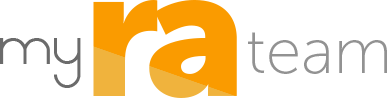



 Continue with Facebook
Sign up with your email
Continue with Facebook
Sign up with your email